key 01257721
{
"doctorId": 58,
"patientName": "Robyn Kirby",
"patientDob": "1986-05-16T19:01:52.4075881-04:00"
}
key 116wmq8i
{
"doctorId": 8,
"patientName": "Helen Clark",
"patientDob": "2016-02-01T04:54:30.3505879-05:00"
}Michael Yotive likes Kotlin.
Show Notes:
- Kotlin
- JetBrains created Kotlin in 2011. They make a lot of good stuff, but we mentioned:
- Andrey Breslav is the father of Kotlin
- Scala
- Examples of Higher Order Functions in a bunch of languages, including Kotlin
- Swift
- Lambda expression introduced in Java 8
- Example of "when" used in Kotlin
- Also check out the Eric Potter episide #041 on pattern matching
- GDG Columbus meetup
- Michael described the "key to value" odd syntax in Kotlin, which appears to have been improved in Kotlin 1.1
- Kotlin classes are "final" by default
- Spring framework
- Book: Kotlin in Action by Dmitry Jemerov and Svetlana Isakova (with foreword by Andrey Breslav)
- Book: Shameless plug for another Manning book: AOP in .NET by yours truly
- Videos: Kotlin Fundamentals and Getting Started with Kotlin, by Kevin Jones
- Videos: Caster.io Introduction to Kotlin
- Try Kotlin right in your browser
- Meetup: Columbus Kotlin User Group (Twitter)
Want to be on the next episode? You can! All you need is the willingness to talk about something technical.
Theme music is "Crosscutting Concerns" by The Dirty Truckers, check out their music on Amazon or iTunes.
I've got a full month of shows coming up in September, but I'm getting a little behind on recording them. So I will only tell you about the ones I have recorded.
I'm considering taking a break in October (due to a huge amount of travel I'll be doing), so if you want to be on the show this year, time is running short! Contact me ASAP!
Subscribe now!
Here's what's coming in September:
- Michael Yotive on Kotlin
- Pete Shearer doing a two-fer: React and Startups
- That's all I have in the can so far, but I have some great guests in the pipeline to talk about TDD, progressive web apps, and more!
Subscribe now with your podcatcher of choice!
Want to be on the next episode? You can! All you need is the willingness to talk about something technical.
This is a repost that originally appeared on the Couchbase Blog: Aggregate grouping with N1QL or with MapReduce.
Aggregate grouping is what I’m titling this blog post, but I don’t know if it’s the best name. Have you ever used MySQL’s GROUP_CONCAT function or the FOR XML PATH('') workaround in SQL Server? That’s basically what I’m writing about today. With Couchbase Server, the easiest way to do it is with N1QL’s ARRAY_AGG function, but you can also do it with an old school MapReduce View.
I’m writing this post because one of our solution engineers was working on this problem for a customer (who will go unnamed). Neither of us could find a blog post like this with the answer, so after we worked together to come up with a solution, I decided I would blog about it for my future self (which is pretty much the main reason I blog anything, really. The other reason is to find out if anyone else knows a better way).
Before we get started, I’ve made some material available if you want to follow along. The source code I used to generate the "patient" data used in this post is available on GitHub. If you aren’t .NET savvy, you can just use cbimport on sample data that I’ve created. (Or, you can use the N1QL sandbox, more information on that later). The rest of this blog post assumes you have a "patients" bucket with that sample data in it.
Requirements
I have a bucket of patient documents. Each patient has a single doctor. The patient document refers to a doctor by a field called doctorId. There may be other data in the patient document, but we’re mainly focused on the patient document’s key and the doctorId value. Some examples:
Next, we can assume that each doctor can have multiple patients. We can also assume that a doctor document exists, but we don’t actually need that for this tutorial, so let’s just focus on the patients for now.
Finally, what we want for our application (or report or whatever), is an aggregate grouping of the patients with their doctor. Each record would identify a doctor and a list/array/collection of patients. Something like:
| doctor | patients |
|---|---|
|
58 |
01257721, 450mkkri, 8g2mrze2 … |
|
8 |
05woknfk, 116wmq8i, 2t5yttqi … |
|
… etc … |
… etc … |
This might be useful for a dashboard showing all the patients assigned to doctors, for instance. How can we get the data in this form, with N1QL or with MapReduce?
N1QL Aggregate grouping
N1QL gives us the ARRAY_AGG function to make this possible.
Start by selecting the doctorId from each patient document, and the key to the patient document. Then, apply ARRAY_AGG to the patient document ID. Finally, group the results by the doctorId.
SELECT p.doctorId AS doctor, ARRAY_AGG(META(p).id) AS patients
FROM patients p
GROUP BY p.doctorId;Note: don’t forget to run CREATE PRIMARY INDEX ON patients for this tutorial to enable a primary index scan.
Imagine this query without the ARRAY_AGG. It would return one record for each patient. By adding the ARRAY_AGG and the GROUP BY, it now returns one record for each doctor.
Here’s a snippet of the results on the sample data set I created:
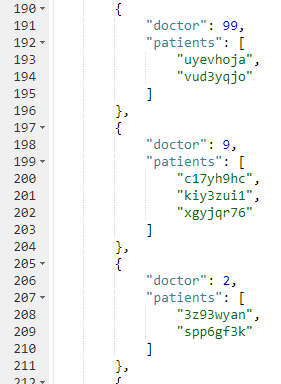
If you don’t want to go through the trouble of creating a bucket and importing sample data, you can also try this in the N1QL tutorial sandbox. There aren’t patient documents in there, so the query will be a little different.
I’m going to group up emails by age. Start by selecting the age from each document, and the email from each document. Then, apply ARRAY_AGG to the email. Finally, group the results by the age.
SELECT t.age AS age, ARRAY_AGG(t.email) AS emails
FROM tutorial t
group by t.age;Here’s a screenshot of some of the results from the sandbox:
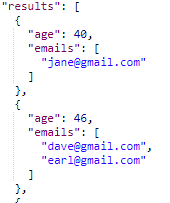
Aggregate group with MapReduce
Similar aggregate grouping can also be achieved with a MapReduce View.
Start by creating a new View. From Couchbase Console, go to Indexes, then Views. Select the "patients" bucket. Click "Create Development View". Name a design document (I called mine "_design/dev_patient". Create a view, I called mine "doctorPatientGroup".
We’ll need both a Map and a custom Reduce function.
First, for the map, we just want the doctorId (in an array, since we’ll be using grouping) and the patient’s document ID.
function (doc, meta) {
emit([doc.doctorId], meta.id);
}Next, for the reduce function, we’ll take the values and concatenate them into an array. Below is one way that you can do it. I do not claim to be a JavaScript expert or a MapReduce expert, so there might be a more efficient way to tackle this:
function reduce(key, values, rereduce) {
var merged = [].concat.apply([], values);
return merged;
}After you’ve created both map and reduce functions, save the index.
Finally, when actually calling this Index, set group_level to 1. You can do this in the UI:
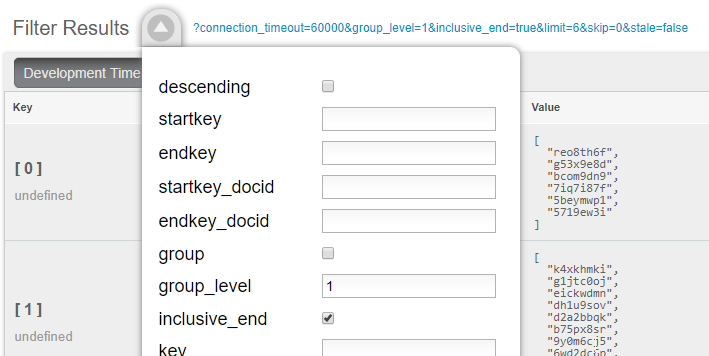
Or you can do it from the Index URL. Here’s an example from a cluster running on my local machine:
http://127.0.0.1:8092/patients/_design/dev_patients/_view/doctorPatientGroup?connection_timeout=60000&full_set=true&group_level=1&inclusive_end=true&skip=0&stale=falseThe result of that view should look like this (truncated to look nicer in a blog post):
{"rows":[
{"key":[0],"value":["reo8th6f","g53x9e8d", ... ]},
{"key":[1],"value":["k4xkhmki","g1jtc0oj", ... ]},
{"key":[2],"value":["spp6gf3k","3z93wyan"]},
{"key":[3],"value":["qnx93fh3","gssusiun", ...]},
{"key":[4],"value":["qvqgb0ve","jm0g69zz", ...]},
{"key":[5],"value":["ywjfvad6","so4uznxx", ...]}
...
]}Summary
I think the N1QL method is easier, but there may be performance benefits to using MapReduce in some cases. In either case, you can accomplish aggregate grouping just as easily (if not more easily) as in a relational database.
Interested in learning more about N1QL? Be sure to check out the complete N1QL tutorial/sandbox. Interested in MapReduce Views? Check out the MapReduce Views documentation to get started.
Did you find this post useful? Have suggestions for improvement? Please leave a comment below, or contact me on Twitter @mgroves.
Jeremy Clark is writing unit tests.
Show Notes:
- David Neal was a guest on the podcast, episode 010
- Regression tests - Change Code Without Fear
- Code coverage (NCover is a tool that reports on code coverage for .NET code)
- TDD and BDD and ATDD
- WPF and XML, MVVM
- Book: The Art of Unit Testing, by Roy Osherove
- Jeremy's website, Jeremy Bytes
- Jeremy Clark on Pluralsight
- Jeremy Clark on YouTube
Want to be on the next episode? You can! All you need is the willingness to talk about something technical.
Theme music is "Crosscutting Concerns" by The Dirty Truckers, check out their music on Amazon or iTunes.
This is a repost that originally appeared on the Couchbase Blog: Azure: Getting Started is Easy and Free.
Azure is where Microsoft is spending a lot of its efforts lately. Microsoft is dedicated to making Azure a success. As someone who started working with Azure a little in the early days, I can say that it’s come a long way, and offers a remarkable set of services at good prices.
But not everyone is on board with Azure or even with cloud computing yet. If you haven’t yet dipped your toe into the Azure pool, but are curious, this blog post is for you.
What is cloud computing? What is Azure?
Cloud computing basically means that instead of running applications in your own data center, you run it in someone else’s data center. Why would I do that?
Running a data center is difficult and expensive. You have to purchase hardware, manage upgrades, security, networking, and even stuff like electricity, ventilation, and cooling. For some enterprises, this is either not a big deal or it’s worth the hassle. But for many enterprises, the value that you’re delivering is not in the hardware or the operating system and so on, but in the domain expertise that goes into the software you’re building. Then, cloud appeals to enterprises who would rather someone else handle all that other stuff.
A metaphor that I really like was written up by Albert Barron in a blog post called Pizza as a Service (I especially like the diagram). It makes sense for a pizza company to control the whole stack because pizza making is their core competency. But if pizza making isn’t your job, it makes sense to take another option, like dining out, so you can instead spend your time focusing on what you do best.
This isn’t to say that cloud is always the best solution, but it explains why many companies are choosing to move at least some of their infrastructure and platform to a cloud provider like Microsoft’s Azure.
How do I sign up for Azure?
If you’re on the fence, I recommend at least giving it a try, so that you’re prepared for the day that your CTO comes to you and asks "so what are we doing about the cloud?"
Signing up for Azure is easy.
Create Microsoft account
To start, you’ll need a Microsoft account. If you don’t already have one, you can signup here. It’s free, and you can use it in a bunch of other places later, even if you end up not liking Azure.
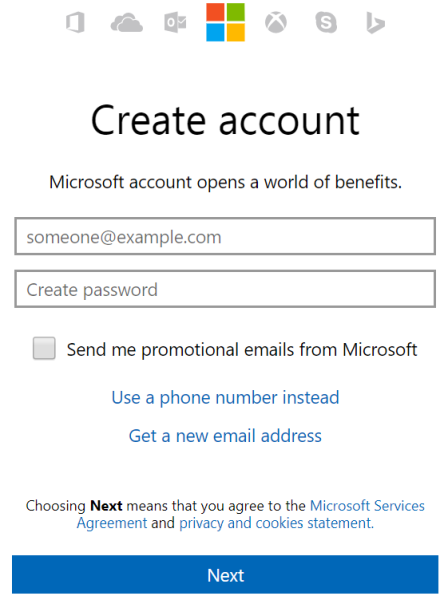
Create Azure account
Next, go to azure.microsoft.com and create a free account. Signing up with that link will give you $200 in free credit to use on Azure services. You do need to use a credit card to sign up, but it is just for verifying your identity (they don’t want a bunch of spammers and bitcoin bots). Microsoft will not charge you until you say so.
Side note: If you have an MSDN/Visual Studio license, are part of the BizSpark program or have an educational grant through AzureU (ask your professor!), you may already have some free Azure credit on a monthly basis!
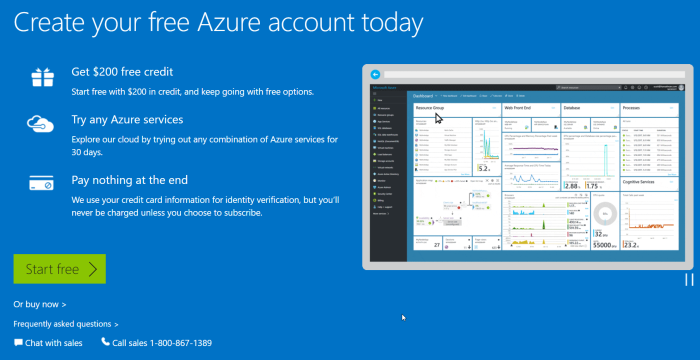
Speaking of money, there are some things you can do in Azure that are absolutely free. But, running Couchbase Server currently requires you to provision Virtual Machines, so if you want to play with Couchbase, you will put that $200 to good use.
Couchbase and Azure: Is $200 enough?
When I first started with Azure, I was very worried that I’d run up a big tab if I wasn’t careful. With the $200 trial, you won’t get charged until you explicitly tell Microsoft to do so. But years later, after my initial trial, I’ve still never had a problem of an unexpectedly high bill.
Quotas
I’ve never had this problem because:
a) Azure services are very reasonably priced, and
b) Microsoft makes it hard to hop on a runaway train of spending money.
In fact, almost a year ago, I was tasked with provisioning a medium-sized cluster of Couchbase nodes on some very beefy Virtual Machines. Lots of RAM, lots of processor cores, 10 total virtual machines all running Couchbase. I started doing this (manually, to begin with) and discovered that Azure actually has a quota that limits the number of cores you can provision. If you want to create a huge Couchbase cluster, you’ll first need to request an increase in the limit on the number of cores and/or virtual machines that you are allowed to have (this is a manual process, again to avoid abuse/surprises/exploitation/etc).
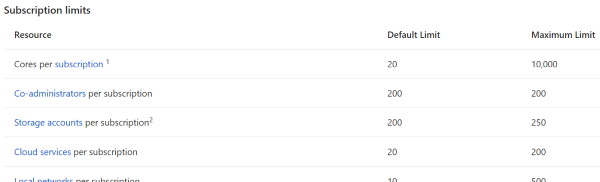
Because of that, I realized that even if I had created an experimental automated script that I accidentally asked to create 100 machines instead of 10, Azure would stop me.
It cost how much?
Until you want to build that huge cluster, you probably won’t need more than $200 to start with, and you won’t need to increase your quota.
As an example, I ran a single-node Couchbase Server on a low-end virtual machine within the last 30 days. I must have provisioned, used it, and tore it down 3 or 4 times. As you can see from the below screenshot of my billing statement, it cost me a grand total of $0.11 for an hour and a half of VM time (and I think there are a few pennies for related services, not shown).
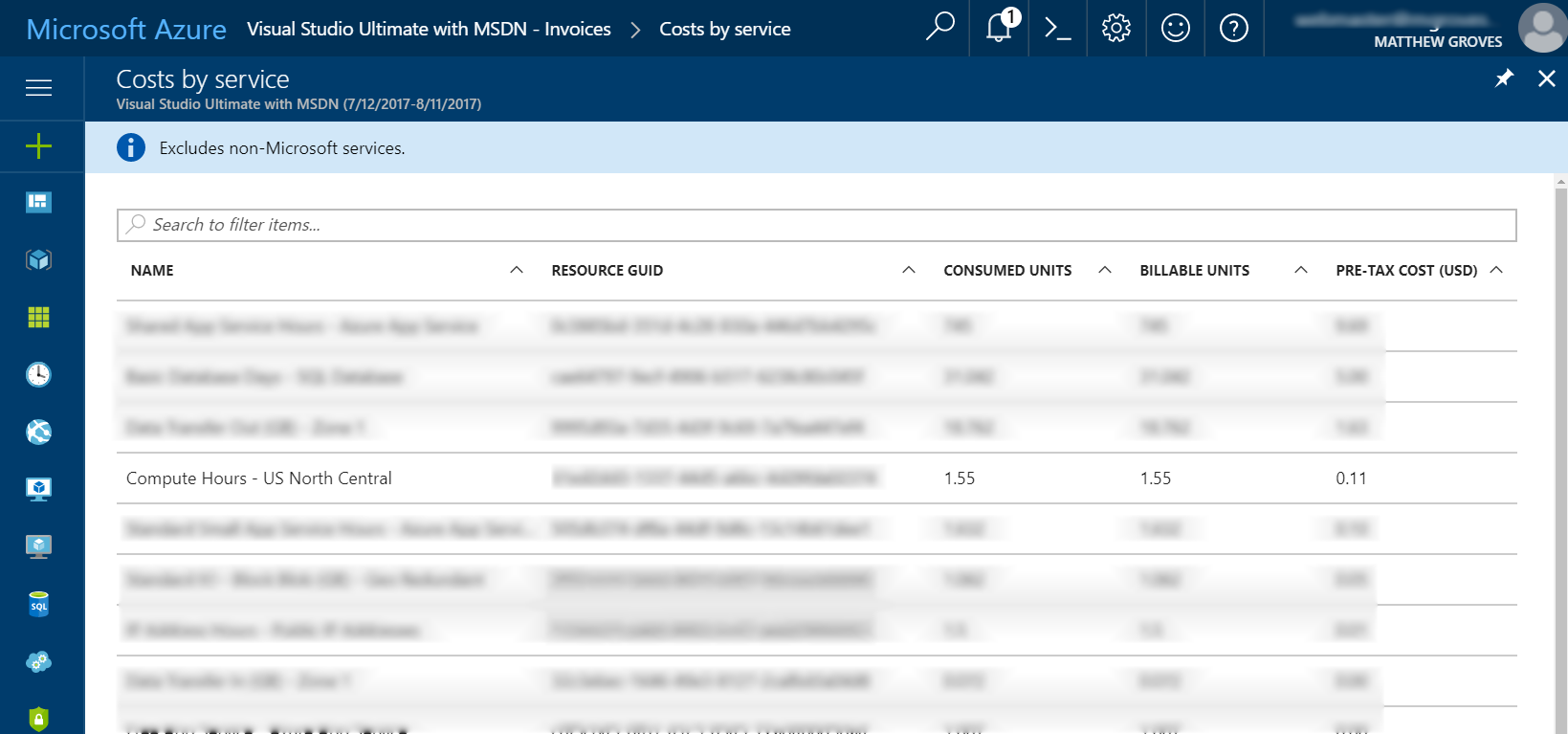
(Some information blurred to protect the innocent).
Your mileage will vary, but my point is that I think you will find it more challenging to use up that $200 credit than you think.
More than enough to get started with Couchbase
Finally, when you’re ready to play around with Couchbase, I encourage you to check out other blog posts about Couchbase Server.
Also, watch this short instructional video on how to provision Couchbase Server clusters automatically. You don’t have to provision a Virtual Machine, install Couchbase, do the initial cluster setup, network them together, etc manually. This video (courtesy of Ben Lackey from the Couchbase Partners team) shows you how to provision a Couchbase Server cluster from the Azure Marketplace.
Summary
If you’ve never used Azure or any cloud computing, now is your chance to get started. I’d love to hear about your experiences with Azure, with Couchbase, and your overall impressions of cloud computing. Please leave a comment below, or talk to me on Twitter @mgroves.


