public class ValuesController : Controller
{
[HttpGet]
[Route("api/teams")]
public IActionResult GetTeams()
{
var jsonFile = System.IO.File.ReadAllText("jsonFile.json");
var teams = JsonConvert.DeserializeObject<List<Team>>(jsonFile);
return Ok(teams);
}
[HttpPost]
[Route("api/team")]
public IActionResult PostTeam([FromBody]Team team)
{
var jsonFile = System.IO.File.ReadAllText("jsonFile.json");
var teams = JsonConvert.DeserializeObject<List<Team>>(jsonFile);
teams.Add(team);
System.IO.File.WriteAllText("jsonFile.json",JsonConvert.SerializeObject(teams));
return Ok(team);
}
// etc...Posts tagged with 'swashbuckle'
Swashbuckle is a handy library to easily bring Swagger support to your ASP.NET Core (or ASP.NET) application. It is especially handy when developing an HTTP based API. It creates a form of interactive documentation based on the OpenAPI Specification.
Before diving into Swashbuckle: Merry Christmas! This blog is being posted on December 25th, 2017. It’s the final post of the very first C# Advent Calendar. Please check out the other 24 posts in the series! This event has gone so well, that I’m already planning on doing it again in 2018. Thank you, again, to everyone who participated (whether you are a writer or you’ve just been following along).
The full source code used in this example is available on Github.
ASP.NET Core HTTP API
I’m going to assume some level of familiarity with ASP.NET Core and creating a REST API. Here’s an example of a GET and a POST. These endpoints are reading/writing from a JSON text file (in a way that is probably not thread-safe and definitely not efficient, but it’s fine for this example).
To try out the GET endpoint, the simplest thing I can do is open a browser and view the results. But to try out the POST endpoint, I need something else. I could install Postman or Fiddler (and you should). Here’s how that would look.
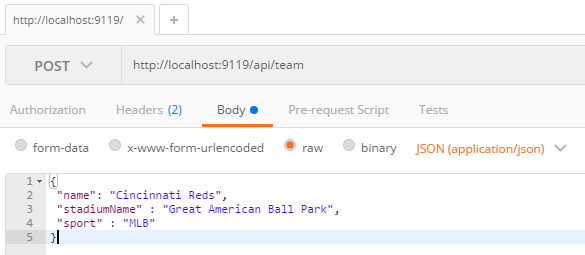
Postman is great for interacting with endpoints, but Postman alone doesn’t really tell us anything about the endpoint or the system as a whole. This is where Swagger comes in.
Swagger
Swagger is a standard way to provide specifications for endpoints. Usually, that specification is automatically generated and then used to generate an interactive UI.
We could write the Swagger spec out by hand, but fortunately ASP.NET Core provides enough information to generate a spec for us. Look at the PostTeam action above. Just from reading that we know:
-
It expects a POST
-
The URL for it is
/api/team -
There’s a
Teamclass that we can look at to see what kind of body is expected
From that, we could construct a Swagger spec like the following (I used JSON, you can also use YAML).
{
"swagger": "2.0",
"info": { "version": "v1", "title": "Sports API" },
"basePath": "/",
"paths": {
"/api/team": {
"post": {
"consumes": ["application/json"],
"parameters": [{
"name": "team",
"in": "body",
"required": false,
"schema": { "$ref": "#/definitions/Team" }
}]
}
}
},
"definitions": {
"Team": {
"type": "object",
"properties": {
"name": { "type": "string" },
"stadiumName": { "type": "string" },
"sport": { "type": "string" }
}
}
}
}But why on earth would you want to type that out? Let’s bring in a .NET library to do the job. Install Swashbuckle.AspNetCore with NuGet (there’s a different package if you want to do this with ASP.NET).
You’ll need to add a few things to Startup.cs:
In the ConfigureServices method:
services.AddSwaggerGen(c =>
{
c.SwaggerDoc("v1", new Info { Title = "Sports API", Version = "v1"});
});In the Configure method:
app.UseSwagger();Aside: With ASP.NET, NuGet actually does all this setup work for you.
Once you’ve done this, you can open a URL like http://localhost:9119/swagger/v1/swagger.json and see the generated JSON spec.
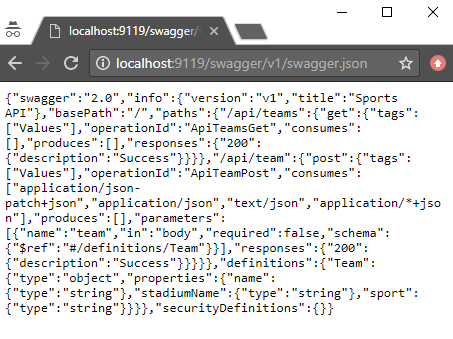
Swagger UI with Swashbuckle
That spec is nice, but it would be even nicer if we could use the spec to generate a UI.
Back in the Configure method, add this:
app.UseSwaggerUI(c =>
{
c.SwaggerEndpoint("/swagger/v1/swagger.json", "Sports API v1");
});Now, open your site and go to /swagger:
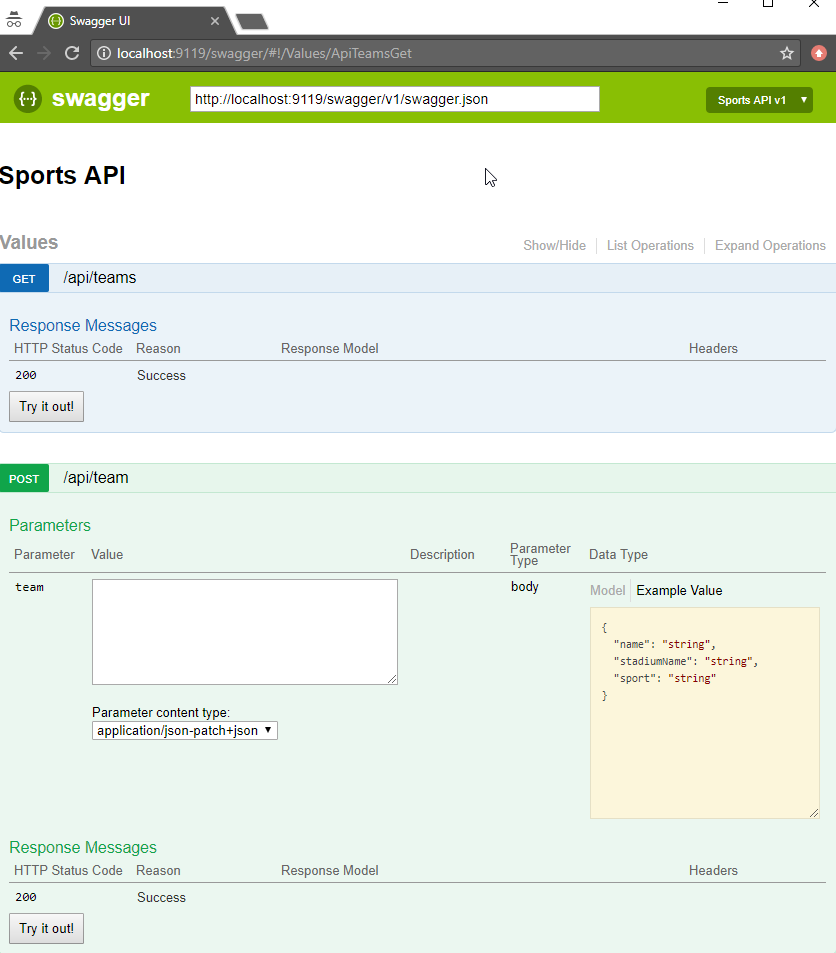
Some cool things to notice:
-
Expand/collapse by clicking the URL of an endpoint (note that you must use
Routeattributes for Swashbuckle to work with ASP.NET Core). -
"Try it out!" buttons. You can execute GET/POST right from the browser
-
The "parameter" of the POST method. Not only can you paste in some content, but you get an example value that acts like a template (just click it).
Giving some swagger to your Swagger
Swagger and Swashbuckle have done a lot with just a little bit. It can do even more if we add a little more information in the code.
-
Response: The
ProducesResponseTypeattribute will let Swagger know what the response will look like (this is especially useful if you are usingIActionResultand/or an endpoint could return different types in different situations). -
Comments: If you are using XML comments, you can have these included with the Swagger output.
services.AddSwaggerGen(c =>
{
c.SwaggerDoc("v1", new Info { Title = "Sports API", Version = "v1" });
var filePath = Path.Combine(PlatformServices.Default.Application.ApplicationBasePath, "swashbuckle-example.xml");
c.IncludeXmlComments(filePath);
});(Also make sure you XML Documentation output for your project enabled)
Here’s an example of a GetTeams method with both XML comments and ProducesResponseType:
/// <summary>
/// Gets all the teams stored in the file
/// </summary>
/// <remarks>Baseball is the best sport</remarks>
/// <response code="200">List returned succesfully</response>
/// <response code="500">Something went wrong</response>
[HttpGet]
[Route("api/teams2")]
[ProducesResponseType(typeof(Team), 200)]
public IActionResult GetTeams2()
{
var jsonFile = System.IO.File.ReadAllText("jsonFile.json");
var teams = JsonConvert.DeserializeObject<List<Team>>(jsonFile);
return Ok(teams);
}-
Customize your info: there’s more to the
Infoclass than just Title and Version. You can specify a license, contact, etc.
services.AddSwaggerGen(c =>
{
c.SwaggerDoc("v1", new Info
{
Title = "Sports API",
Version = "v1",
Description = "An API to list and add sports teams",
TermsOfService = "This is just an example, not for production!",
Contact = new Contact
{
Name = "Matthew Groves",
Url = "https://crosscuttingconcerns.com"
},
License = new License
{
Name = "Apache 2.0",
Url = "http://www.apache.org/licenses/LICENSE-2.0.html"
}
});
var filePath = Path.Combine(PlatformServices.Default.Application.ApplicationBasePath, "swashbuckle-example.xml");
c.IncludeXmlComments(filePath);
});Here’s a screenshot of the UI that has all three of the above enhancements: response type, XML comments, and more customized info.
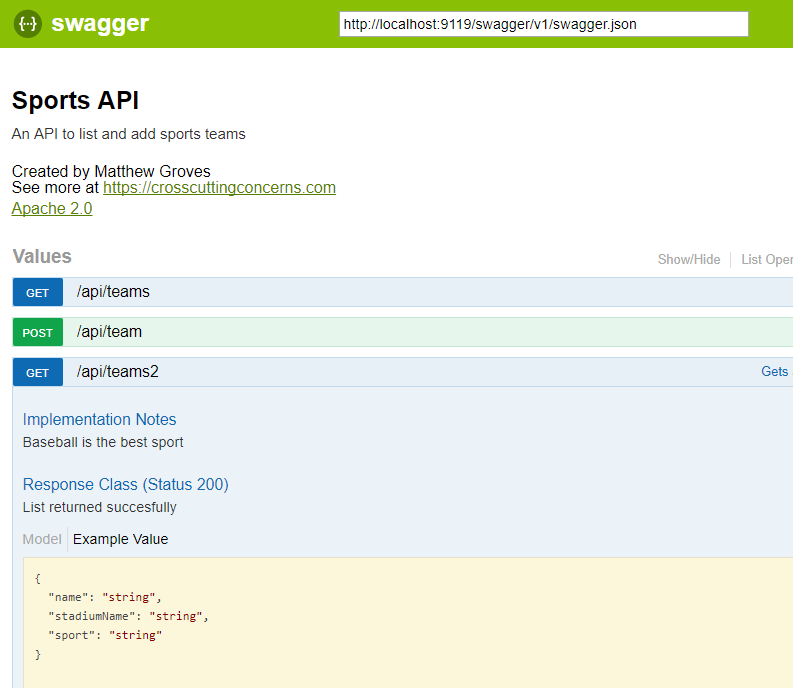
Summary
Working on HTTP-based APIs? Bring Swashbuckle and Swagger into your life!
More resources:
-
I recorded a couple of videos on getting started with Couchbase that feature Swashbuckle. Check out ASP.NET with Couchbase: Getting Started and ASP.NET Core with Couchbase: Getting Started
-
Swashbuckle for ASP.NET (Github)
-
Swashbuckle for ASP.NET Core (Github)
Thanks again for reading the 2017 C# Advent!
This is a repost that originally appeared on the Couchbase Blog: ASP.NET Core with Couchbase: Getting Started.
ASP.NET Core is the newest development platform for Microsoft developers. If you are looking for information about plain old ASP.NET, check out ASP.NET with Couchbase: Getting Started.
ASP.NET Core Tools to Get Started
The following video will take you from having no code to having an HTTP REST API that uses Couchbase Server, built with ASP.NET Core.
These tools are used in the video:
-
Couchbase Server 5.0 Community Edition (Enterprise Edition will also work)
-
ASP.NET Core 2.0
-
Swagger (provided by Swashbuckle.AspNetCore)
Getting Started Video
In the video, I touch quickly on Scan Consistency. For more details on that, check out the Scan Consistency documentation or read a blog post that I wrote introducing AtPlus, which also covers the other types of Scan Consistency.
Summary
This video gives you the absolute minimum to get started with Couchbase by walking you through a simple CRUD application.
If you have any questions, please leave a comment. Or, you can always ask me questions on Twitter @mgroves.
This is a repost that originally appeared on the Couchbase Blog: ASP.NET with Couchbase: Getting Started.
ASP.NET is the development platform that most Microsoft developers use. At the Couchbase Connect Silicon Valley 2017 conference, I spoke to some .NET developers in a workshop. I asked them what type of content they’d like to see me create that would be most useful for them. The answer was: videos on getting started.
ASP.NET Tools to Get Started
The below video takes you from having no code to having an HTTP-based REST API that uses Couchbase Server, built with ASP.NET.
The video uses the following tools:
-
Couchbase Server 5.0 Community Edition (Enterprise Edition will also work just fine)
-
ASP.NET (not ASP.NET Core, that’s coming in a later video)
-
Swagger (provided by Swashbuckle)
Getting Started Video
In the video, I briefly gloss over Scan Consistency. For more details on that, check out the Scan Consistency documentation or read a blog post that I wrote introducing AtPlus, which also covers the other types of Scan Consistency.
Summary
This video gives you the absolute minimum to get started with Couchbase by walking you through a simple CRUD application. Stay tuned for a similar video on getting started with ASP.NET Core.
If you have any questions, please leave a comment. Or, you can always ask me questions on Twitter @mgroves.
