if(Session["IsLoggedIn"] = false)
Session["Username"] = "matt";Posts tagged with 'c'
This is a repost that originally appeared on the Couchbase Blog: Performance Testing and Load Testing Couchbase with Pillowfight.
Performance testing and load testing are important processes to help you make sure you are production ready. For testing Couchbase Server clusters, there is an open-source command line utility called "cbc-pillowfight". It’s part of libcouchbase.
Before you begin
You’ll need a Couchbase Server cluster up and running. You can try it out directly on your local machine (download Couchbase for Linux, Windows, and Mac) or in a Docker container.
If you’re just trying out pillowfight, you may want to create a bucket on your cluster just for that purpose. I created a bucket called "pillow".
After you have Couchbase Server installed, you’ll need to download and install libcouchbase:
-
Mac:
brew install libcouchbase -
Windows: download a zip file (latest at the time of writing is libcouchbase-2.8.1)
For more information, including Linux instructions, check out the libcouchbase release notes.
Pillow fight for Performance Testing
If you used homebrew to install on a Mac, you can type cbc-pillowfight --help straight away for the command line help screen.
On Windows, unzip the libcouchbase zip file wherever you’d like. You’ll find cbc-pillowfight.exe in the bin folder.
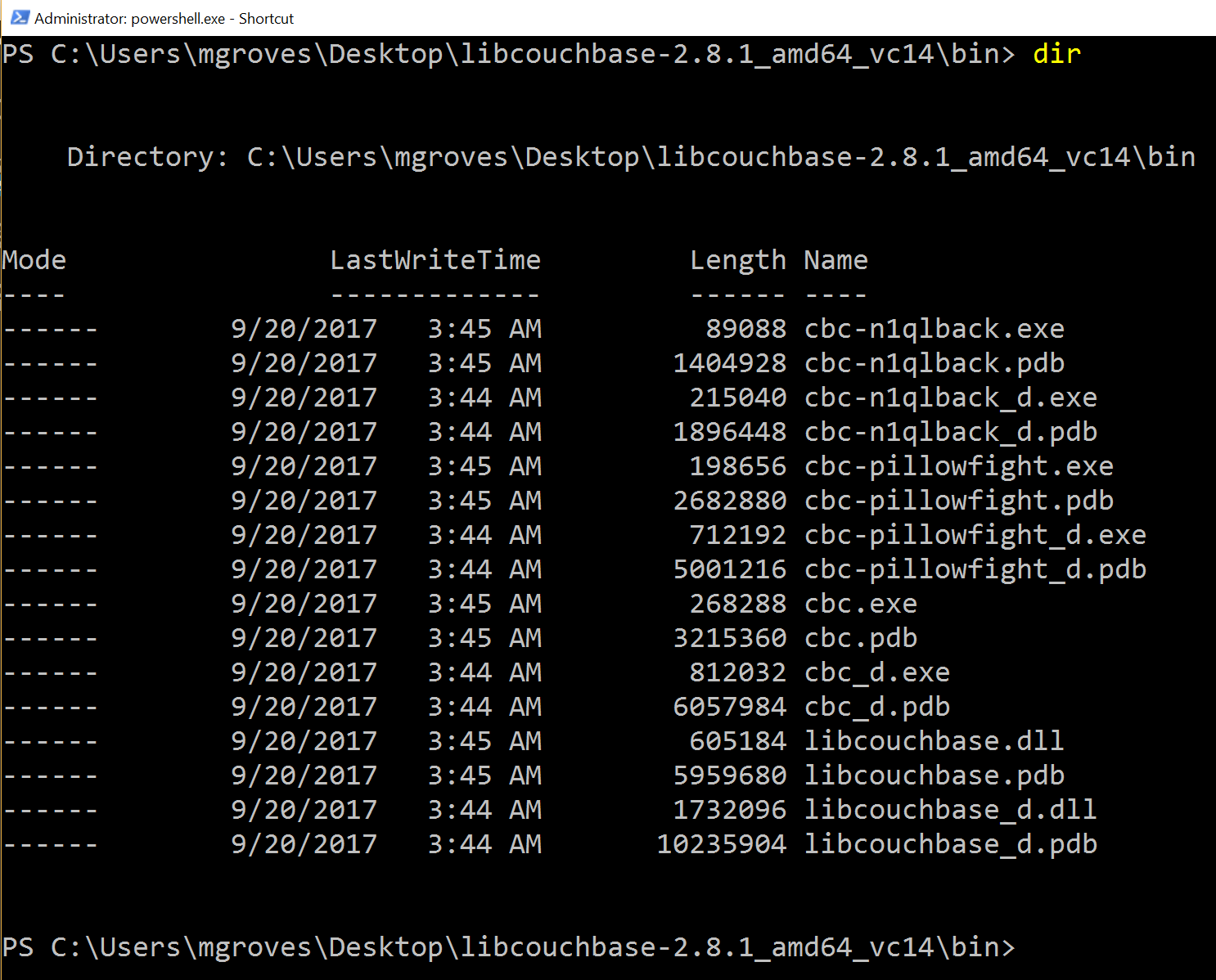
The simplest pillowfight you can run is:
.\cbc-pillowfight.exe -U couchbase://localhost/pillow -u Administrator -P password
This is for a Windows Powershell command line, but it will be very similar on other OSes.
A pillow fight will start for the cluster running on your local machine (localhost), with the "Administrator" user that has a password of "password" (your username and password may be different).
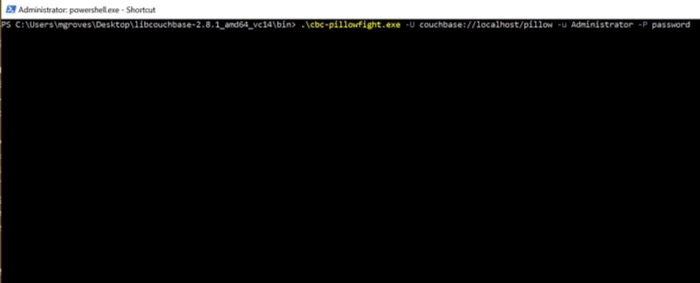
You should see a message like "Thread 0 has finished populating".
What is a pillow fight?
At this point, the pillowfight is going to start creating, updating, and reading documents from the "pillow" bucket. It’s going to do all these operations ("ops") according to the command line settings you specify (or fall back to the defaults).
For instance, with the -I flag, you can specify how many total documents you want to operate on. The default is 1000. So, if you run the above command, you will soon see 1000 documents show up in the pillow bucket.
It doesn’t just create 1000 documents and quit. Pillowfight will keep "getting" and "updating" those documents until you terminate the process. It’s called a "pillowfight" because it will put your Couchbase Cluster into battle (with actual exertion), but it’s really more of a battle simulation.
While the fight is happening, you can monitor bucket statistics to see how your cluster is performing under load.
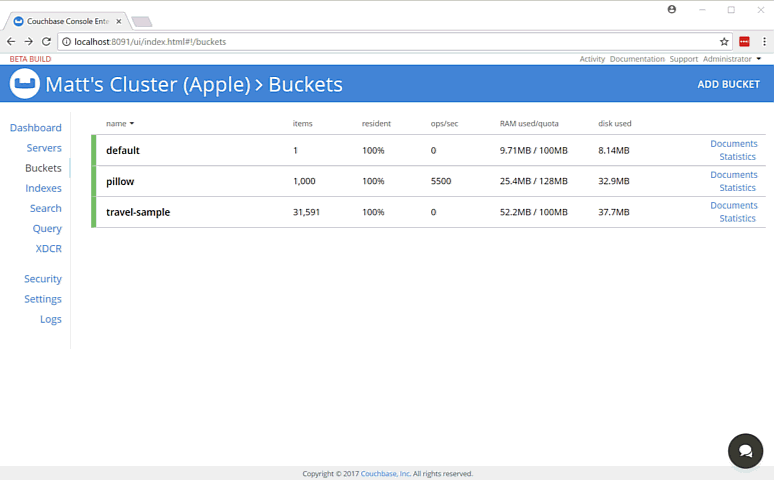
As I type this, the fan on my laptop is whirring to life as I stress test the single node Couchbase cluster that I’ve installed on it. (I suspect my home desktop would create a much more impressive set of charts, but I am traveling a lot this month).
There are a lot of statistics available for you to look at on a bucket level. Check out the Couchbase Server documentation on Monitoring Statistics for more details.
Options for performance testing
The default pillowfight settings may not be optimal for the type of application that you’ll be using with Couchbase. There are many ways to adjust your pillow fight to make it better fit your use cases. For the full list of options, type cbc-pillowfight --help at the command line.
But here are some notable options you might want to try out:
-
-Ior--num-itemswith a number, to specify how many documents you want to operate on. -
--jsonto use JSON payloads in the documents. By default, documents are created with non-JSON payloads, but you may want to have real JSON documents in order to test other aspects of performance while the pillow fight is running. -
-eto expire documents after a certain period of time. If you are using Couchbase as a cache or short term storage, you will want to use this setting to monitor the effect of documents expiring. -
--subdocto use the subdocument API. Not every operation will need to be on an entire document. -
-Mor--max-sizeto set a ceiling on the size of the documents. You may want to adjust this to tailor a more realistic document size for your system. There’s a corresponding-mand--min-sizetoo.
Here’s another example using the above options:
.\cbc-pillowfight.exe -U couchbase://localhost/pillow -u Administrator -P password -I 10000 --json -e 10 --subdoc -M 1024
This will start a pillowfight using 10000 JSON documents, that expire after 10 seconds, uses the sub-document API, and has a max document size of 1024 bytes.
Note: there is a -t --num-threads option. Currently, if you're using Windows (like me), you are limited to a single thread (see this code).
Summary
Couchbase is committed to performance. We do extensive performance testing to make sure that we are delivering the speed you expect. Check out recent blog posts on our Plasma storage engine and N1QL enhancements. But no one knows your use case and infrastructure better than you. With pillowfight, you have a tool to help you do performance testing, load testing, and stress testing.
Thanks go out to Sergey Avseyev for helping with this blog post, and his contributions to libcouchbase.
Please reach out with questions on Couchbase by leaving a comment below or finding me on Twitter @mgroves.
Ted Neward is transpiling other languages to JavaScript.
Show Notes:
- CFront, a C++ to C transpiler. I found an interview with Bjarne Stroustrup (archive.org link) that mentions CFront on its 30 year anniversary
- Emscripten / asm.js
- WebAssembly
- CoffeeScript / Ruby on Rails
- Microsoft and Google collaborate on Angular 2
- Anders Hejlsberg
- Kotlin can transpile to JavaScript (check out Episode 057 with Michael Yotive on Kotlin)
- Fantom
- Dart
- NaCl (and PNaCl) for Chrome
- TypeScript
- Smartsheet (Smartsheet Developer Portal)
- Book: Compilers: Principles, Techniques, & Tools (aka "The Dragon Book")
- ANTLR
Want to be on the next episode? You can! All you need is the willingness to talk about something technical.
Theme music is "Crosscutting Concerns" by The Dirty Truckers, check out their music on Amazon or iTunes.
This is a repost that originally appeared on the Couchbase Blog: Distributed session with ASP.NET Core and Couchbase.
Distributed session is a way for you to store your session state outside of your ASP.NET Core application. Using Couchbase to store session state can help you when you need to scale your web site, especially if you don’t want to use sticky sessions.
You can follow along with the code samples I’ve created, available on GitHub.
Note that Couchbase.Extensions.Session is a beta release at the time of this writing.
Review of session
Session state is simply a way to store data for a particular user. Typically, a token is stored in a user cookie, and that token acts as a key to some set of data on the server side.
If you’re familiar with ASP.NET or ASP Classic, this is done using Session. All the cookie work is done behind the scenes, so you simply use Session as a dictionary to store and retrieve whatever data you want.
By default, in ASP.NET and ASP Classic, this information is stored in memory, as part of the web application process.
In ASP.NET Core, you can also opt-in to this by configuring session with AddSession.
First, in Startup.cs, in the Configure function, tell ASP.NET Core to use session:
app.UseSession();Then, in the ConfigureServices function, use AddSession to add a session provider service.
services.AddDistributedMemoryCache();
services.AddSession();(This will use the default session settings, see the ASP.NET Core documentation for more information).
Why distributed session?
However, if you are scaling out your web application with multiple web servers, you’ll have to make some decisions about session. If you continue to use in-process session, then you must configure sticky sessions (the first web server that a user hits is the one they will "stick" with for subsequent requests). This has some potential downsides (see this thread on ServerFault and this article on Microsoft’s TechNet magazine).
If you don’t want to use sticky sessions, then you can’t use the in-process session option. You’ll instead need to use a distributed session. There are a lot of options for where to put session data, but Couchbase’s memory-first architecture and flexible scaling capabilities make it a good choice.
Using distributed session in ASP.NET Core
Before you start writing code, you’ll need a Couchbase Server cluster running with a bucket (I named mine "sessionstore"). You’ll also need to create a user with Data Reader and Data Writer permission on the bucket (I also called my user "sessionstore" just to keep things simple).
Adding Couchbase.Extensions.Session
Now, open up your ASP.NET Core application in Visual Studio. (I created a new ASP.NET Core MVC app, which you can find on GitHub). Next, with NuGet, install the Couchbase.Extensions.Session library:
-
Use the NuGet UI (see below), or
-
Install-Package Couchbase.Extensions.Session -Version 1.0.0-beta2with the Package manager, or -
dotnet add package Couchbase.Extensions.Session --version 1.0.0-beta2with the dotnet command line
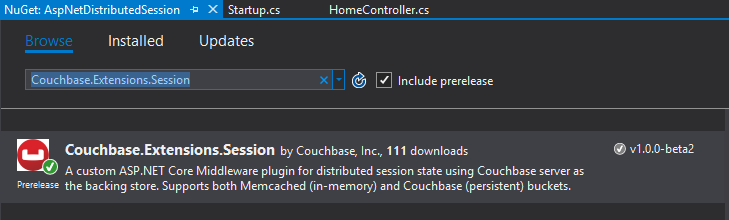
Configuring Couchbase
To configure the session provider, you’ll be writing some code that looks familiar if you’ve been following along in this Couchbase.Extensions series.
The ConfigureServices method in Startup.cs is where you’ll be adding configuration code.
First, use AddCouchbase, which is done with the Dependency Injection extension.
After that, setup the distributed cache for Couchbase with AddDistributedCouchbaseCache, which I covered in a blog post on distributed caching.
services.AddCouchbase(opt =>
{
opt.Servers = new List<Uri> { new Uri("http://localhost:8091") };
});
services.AddDistributedCouchbaseCache("sessionstore", "password", opt => { });Finally, configure Couchbase as a session store with AddCouchbaseSession.
services.AddCouchbaseSession(opt =>
{
opt.CookieName = ".MyApp.Cookie";
opt.IdleTimeout = new TimeSpan(0, 0, 20, 0);
});You can configure the idle timeout (how long until the session expires after not being used), the cookie name, and more, if you need to. In the above example, I set the timeout to 20 minutes and the cookie name to ".MyApp.Cookie".
Writing to a distributed session
To access Session data, you can use HttpContext.Session.
First, I want to write something to session. In an About controller action, I used the SetObject method:
public IActionResult About()
{
HttpContext.Session.SetObject("sessionkey", new
{
Name = "Matt",
Twitter = "@mgroves",
Guid = DateTime.Now
});
ViewData["Message"] = "I put a value in your session. Click 'Contact' to see it.";
return View();
}From this point on, whenever you click to view the "About" page, a new value will be stored in session with the key "sessionkey". If you switch over to Couchbase Console, you can see the data being stored.
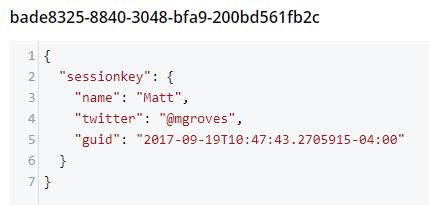
Note that a user’s session is represented by a single document. So, if I were to insert another session value (as below), that value would be stored in the same document.
HttpContext.Session.SetObject("sessionkey2", new
{
Address = "123 Main St",
City = "Lancaster",
State = "OH"
});The resultant document would look like:
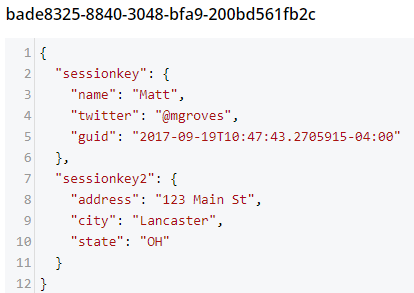
You should be careful not to go crazy with the amount of data you put into session, because Couchbase documents are limited to 20mb.
Reading from a distributed session
To get a value out of session, you can use GetObject and supply the session key. In the sample code, I did this in the Contact action:
public IActionResult Contact()
{
ViewData["Message"] = HttpContext.Session.GetObject<dynamic>("sessionkey");
return View();
}After you visit the "About" page at least once, go to the "Contact" page. You should see the session object printed out to the page.
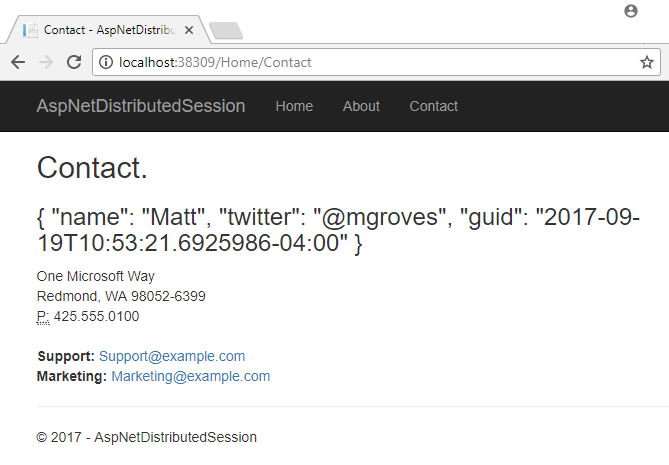
That’s pretty much it. There are some other relatively self-evident methods available on Session. They are also outlined in the ASP.NET Core documentation.
One more thing: I named the cookie (".MyApp.Cookie"). You can view this cookie in the browser of your choice. In Chrome, use Ctrl+Shift+I and navigate to the "Application" tab. You will see the cookie and its value.
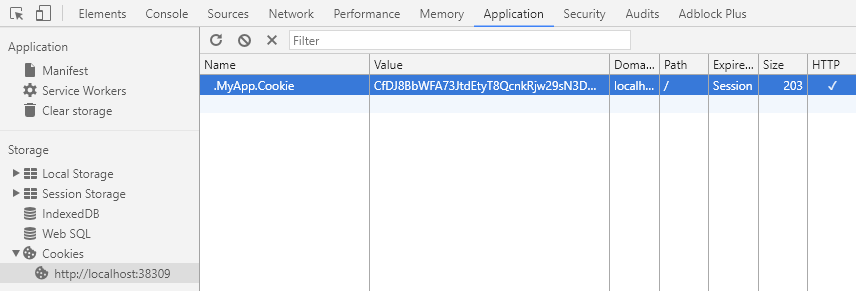
You generally don’t need to know this detail in your day-to-day as an ASP.NET Core developer, but it’s good to know how things work just in case.
Summary
The distributed session extension for Couchbase is another tool in your box for helping to scale your ASP.NET Core applications. These handy .NET extensions help to demonstrate how Couchbase is the engagement database platform that you need.
If you have questions or comments on Couchbase Extensions, make sure to check out the GitHub repository or the Couchbase .NET SDK forums.
And please reach out to me with questions on all things .NET and Couchbase by leaving a comment below or finding me on Twitter @mgroves.
Ted Neward is using the actor model with Akka.
Show Notes:
- Akka.io
- Erlang
- Scala
- Actor Model (c2)
- java.lang.Thread
- Book: Java Concurrency in Practice by Brian Goetz (and others)
- Jonas Bonér (from Lightbend)
- Episode 009 - Correl Roush on Erlang
- RabbitMQ
- Microsoft's Orleans
- JErlang - Erlang for the JVM
- RetLang
- Smalltalk / Objective-C
- Joe Armstrong
- SmartSheet
Want to be on the next episode? You can! All you need is the willingness to talk about something technical.
Theme music is "Crosscutting Concerns" by The Dirty Truckers, check out their music on Amazon or iTunes.
This is a repost that originally appeared on the Couchbase Blog: Azure Functions and Lazy Initialization with Couchbase Server.
Azure Functions are still new to me, and I’m learning as I’m going. I blogged about my foray into Azure Functions with Couchbase over a month ago. Right after I posted that, I got some helpful feedback about the way I was instantiating a Couchbase cluster (and bucket).
I had (wrongly) assumed that there was no way to save state between Azure Function calls. This is why I created a GetCluster() method that was called each time the function ran. But, initializing a Couchbase Cluster object is an expensive operation. The less often you instantiate it, the better.
You can follow along with the updated source code for this blog post on Github.
Static state
I had a hard time finding documentation on whether I could use a static object for reuse between function calls. I suppose I should have experimented, like fellow Microsoft MVP Mark Heath did. Instead, I posed the question to StackOverflow.
In short: yes. A Cluster, instantiated and saved to a static member, can is reusable between function calls. According to Mark’s post above, there’s no guarantee how long this value will survive. But that’s an expected trade-off that you make when going "serverless".
Lazy initializing within Azure Functions
Simply using a static member would work, but it’s not thread-safe. There are a few ways to tackle that issue, but an easy way that’s built right into the .NET framework is to use Lazy Initialization with Lazy<T>.
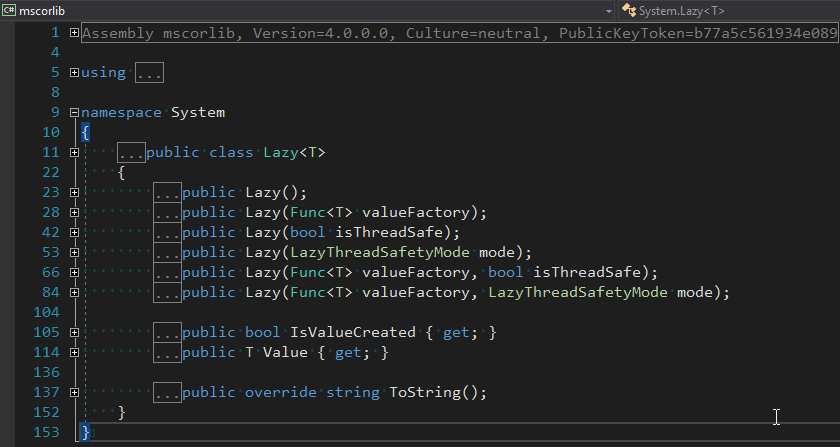
First, I removed the GetBucket and GetCluster methods. Next, I created a Lazy<IBucket> property to replace them.
private static readonly Lazy<IBucket> Bucket = new Lazy<IBucket>(() =>
{
var uri = ConfigurationManager.AppSettings["couchbaseUri"];
var bucketName = ConfigurationManager.AppSettings["couchbaseBucketName"];
var bucketPassword = ConfigurationManager.AppSettings["couchbaseBucketPassword"];
var cluster = new Cluster(new ClientConfiguration
{
Servers = new List<Uri> { new Uri(uri) }
});
return cluster.OpenBucket(bucketName, bucketPassword);
});I just made a single property for a bucket, since that’s all I need for this example. But if you need to use the cluster, you can easily make that its own Lazy property. (Once you have a cluster, getting a bucket is a relatively cheap operation).
Using a Lazy property
When you instantiate a Lazy<T> object, you supply it with an initialization lambda. That lambda won’t execute until the Value property is actually called for the first time.
var lazyObject = new Lazy<string>(() =>
{
// this code won't be called until 'lazyObject.Value' is referenced
// for the first time
return "I'm lazy!";
});For instance, notice the Value between Bucket and GetAsync in the updated version of my Azure Functions:
var doc = await Bucket.Value.GetAsync<MyDocument>(id);If that’s the first time Value is used, the cluster will be initialized. Otherwise, it will use the already initialized cluster (try experimenting with a Guid instead of a Bucket).
Summary
State can be saved between Azure Function calls by using a static member. Make sure that it’s thread-safe (by using Lazy<T> or something like it). Don’t make any assumptions about how long that object will be around.
Anything else I missed? Are you using Azure Functions with Couchbase? I would love to hear from you. Please leave a comment below or ping me on Twitter @mgroves.


